


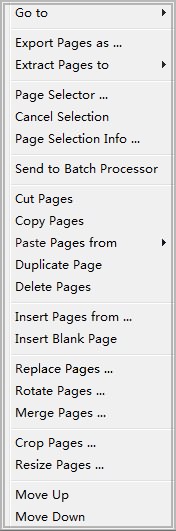
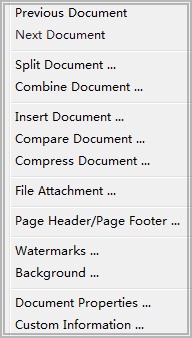
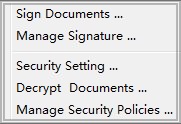
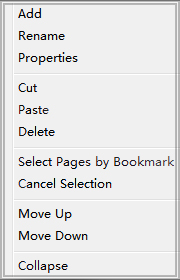
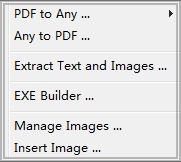
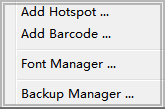
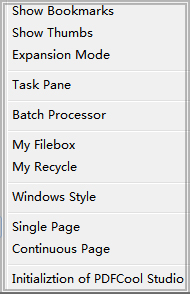

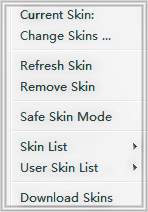


-- Standard file-related commands, such as New, Open, Create, Close Save, etc.
-- Contains functions such as, Edit Text, Add Text, Font Setting, Delete Text, Replace Text, Change color, Add underline, Search and Batch Replace etc.
-- Provides access to Export, Copy, Insert, Rotate, Crop and Resize Pages.
-- Manipulates Split/Combine/Compare/Compress/Insert Document, File Attachment, Page Header/Footer, Watermarks, Background, and Document Properties etc.
-- Provides easy access to Sign Document, Manage Signature, Security Setting, Decrypt Documents and Manage Security Policies.
-- Commands related to Bookmark, such as Add, Rename, Properties, Cut, Paste, Delete, Move Up/Down and Select Pages by Bookmark, etc.
-- Convert PDF to Any, Any to PDF, Extract Text and Images, EXE Builder, Manage Images and Insert Image.
-- Add Hotspot, Add Barcode, Font Manager and Backup Manager.
-- Navigation panel selection as Show Bookmarks and Show Thumbs, Other functions, such as Expansion Mode, Task Panel, Batch Processor, My Filebox, My Recycle and Windows Style.
-- Arranges the window size, Title, Cascade, Full Screen, and Arrange Icons.
-- The user can choose from 31 kinds of skins to customize the program style.
-- Quickly Access to Help, HomePage, Other Products, FAQ, Update, Registration and information about PDFCool Studio.
-- Open, Save, Zoom in/out, Text Editor, Batch Processor, Page Selector, My Filebox, My Recycle, Text Selection and Browser.
-- The Thumbnails pane allows the user to view miniature versions of all the pages in the documents. By clicking on a thumbnail, the application will go to the corresponding page, so that you will easily access to any page in the document. You can drag and drop a red line box within one thumbnail, or across pages to box select the content. Choose one page in Thumbnails and right click the mouse, then you can open the Page function menu to decide which kind of operations you want to apply to the selected pages. To see the thumbnail view, go to View > Show Thumbs.
-- The Bookmarks pane allows the user to view bookmarks. Bookmarks allow navigation by navigating through the bookmarked regions. You can access to some commands related to the bookmarks, such as Rename, Change Properties, Cut, Paste, Delete, Move Up/Down and Select Pages by Bookmark, etc. To see the bookmarks view, go to View > Show Bookmark.
-- Document pane displays the detailed page of PDF document opened in program. The user can view the detail information about the document by dragging the page or using zoom in/zoom out. The user can also customize the page size.
-- Task Panel records the userí»s 10 recent past operations and lists most frequently used functions in Menu bar, which allows the user to open directly from the Task Panel.
-- Information bar displays important information about documents as they are opened, among which, the page size, page rotation and encrypted information is unique in PDFCool Studio.
