
This is a small form which floats on the main form. It can record up to 10
recent operations according to the order of time("Recently") and list frequently
used functions in the order of operating frequency("Frequently"), which allow
users to call these functions directly from the Task Panel. Besides, it lists the
major functions in the order of categories, which makes users call these
functions without clicking the main menu.
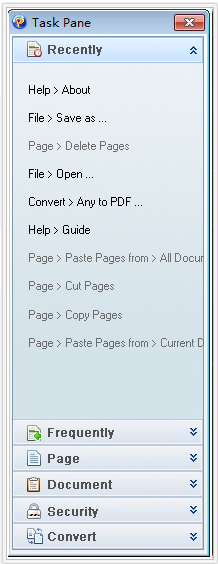
The user can double-click a word/phrase to edit, or drag
an area and then use the "Text Editor" tool to edit them in batches. You can
also drag an area to select text, and then call "Delete Text", "Change Color",
"Add Underline", "Apply Bold" or "Copy Text to Clipboard"
functions.
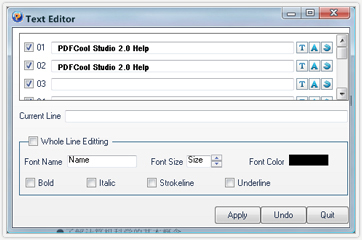
Selecting the pages to deal with at will, so that you can conveniently apply
all kinds of functions based on page.
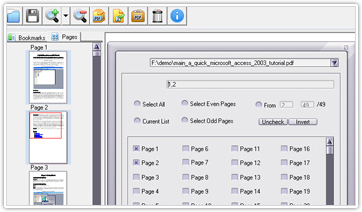
Display the information of the selected pages, which you can copy, cut and
paste etc.
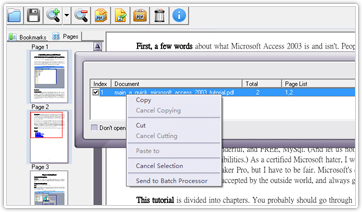
Send the selected pages to Batch Processor for batch processing.
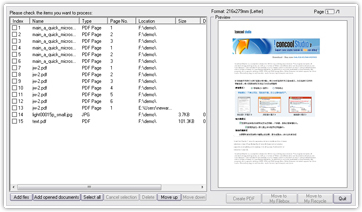
Some function
dialogs have the "Apply to Batch Processor" button, click on which to apply the current
function setting to the PDF documents listed in Batch Processor. For example,
click on the "Apply to Batch Processor" button in Water- mark dialog to add the current
watermark setting to the PDF documents listed in Batch Processor.
For more information, please see
The user can create PDF document from the webpages online, as well as HTM
/HTML or MHL/MHTML files saved in the local disk. You can preview the webpage
from which you want to create PDF.
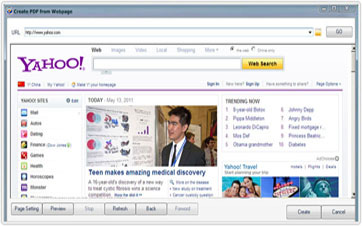
Insert any size image to any location of any page.
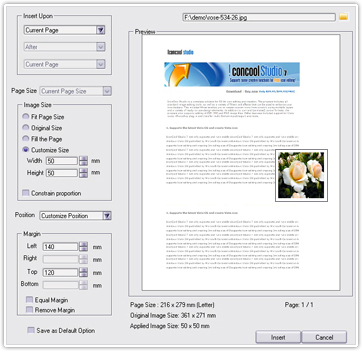
Help to compare 17 species, nearly one hundred of document properties, and
generate to a detail compare report.
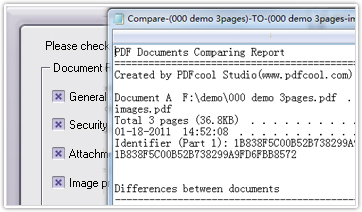
Besides the standard watermark making function, you can tile watermarks on
the page, and set the density of the watermarks.
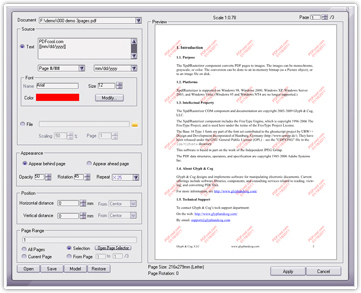
You can freely choose an image or a PDF page as the background to fill the
page.
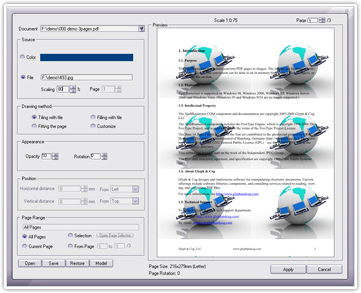
The user can import a saved PKCS#12 digital ID or import digital ID from the
Certificate Store to sign PDF document. PDFCool Studio provides species sign
models for the user to set the style of signature field. The user can also reset
many kinds of related text and parameters to customize the style of signature
field, and finally to generate a desired visible signature.
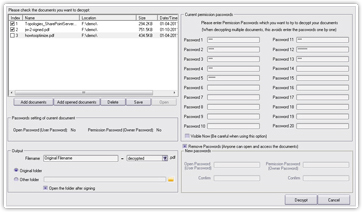
With this function, you don't need to type the passwords one by one when
decrypting a batch PDF documents. You can enter the probable passwords by any
order. This function can be used in decrypt in batches, and you can enter at
most 20 possible passwords to decrypt the PDF document which you forgot its
password.
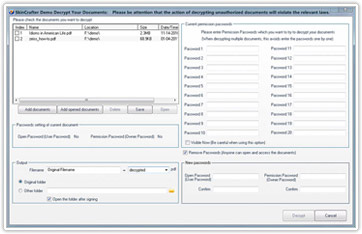
When converting PDF to DOC, HTML and EXCEL formats, you can set many relevant
parameters.
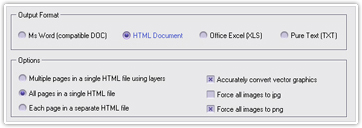
You can convert any printable file - DOC, HTML, EXCEL, PPT, JPG and webpage
online to PDF.
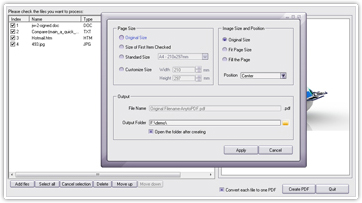
When extracting text to DOC, if the text font in PDF can not be found in your
System Fonts, you can choose a replace font, or let the program to automatically
pick a font similar to the original text, to ensure the generated DOC has a
higher similar style with original PDF document.
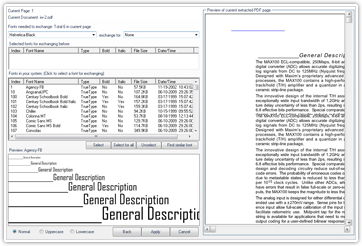
The EXE Builder will quickly convert PDF documents to a stand-alone EXE file,
so let you easily create self-running Slide-Show package (EXE file), and make
PDF readable on any computer without PDF reader software installed.
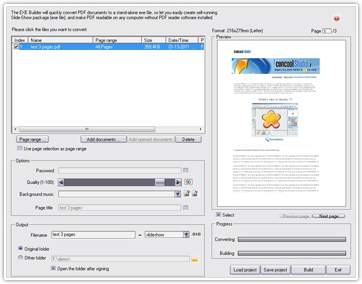
You can directly compress, replace, or apply image filter to PDF documents in
batches.
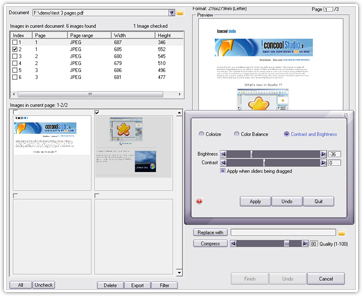
List the current fonts of the PDF document, standard fonts and the Windows
system fonts. You can choose the best fit font from those fonts and set the
relevant parameters and have a preview.
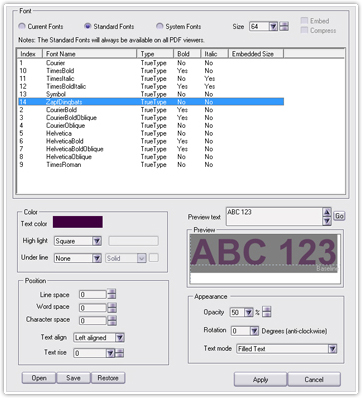
The deleted pages and images in PDF documents will be automatically saved in
My Recycle in case the user may deleted some useful files carelessly.
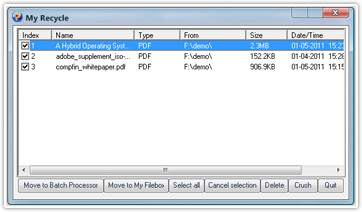
You can choose one from up to 31 kinds of skins to customize program style,
and you can also download more skins you like from the specific website.
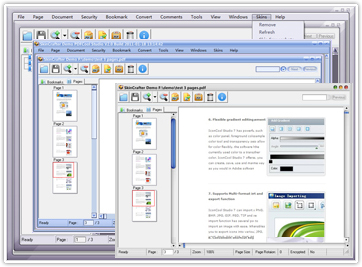
Apart from the standard PDF document searching function, you can also send
the searched pages to the Batch Processor to deal with them in batches.
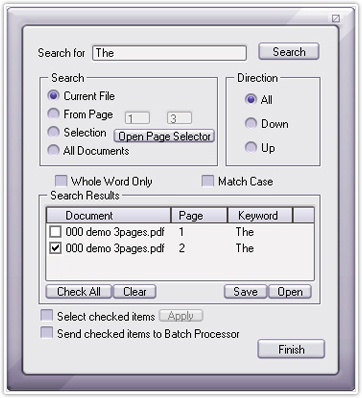
You can embed a font from another PDF document to your PDF document.
Moreover, you can embed the font file or system font into the selected PDF
document. You can also export the font data from the PDF document and save it as
a font file.
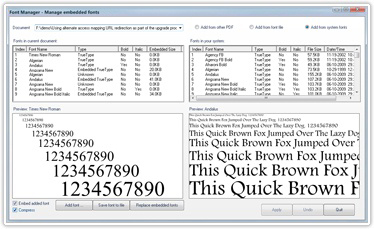
Duplicate current page.
You can choose the pages to be exported at will. It not only can export as a
new PDF document, and also formats like JPG/JPEG2000/PNG and so
on.
You can replace any pages (discontinuous page number) at will.
You can choose to merge the pages by any order.
You can choose to compress documents in batches.
You can set attachment properties like MIME type.
Allows the user to set many parameters like Character space, to make unique Page Header/Footer.
The user can extract text and image from a PDF document, to save as Excel or CSV file. The text information such as location, color etc, has been marked out in the generated CSV file.