
Background tool of PDFCool Studio allows the user to easily add color, image or PDF file as background.
From the top menu bar, go to "Document > Background";
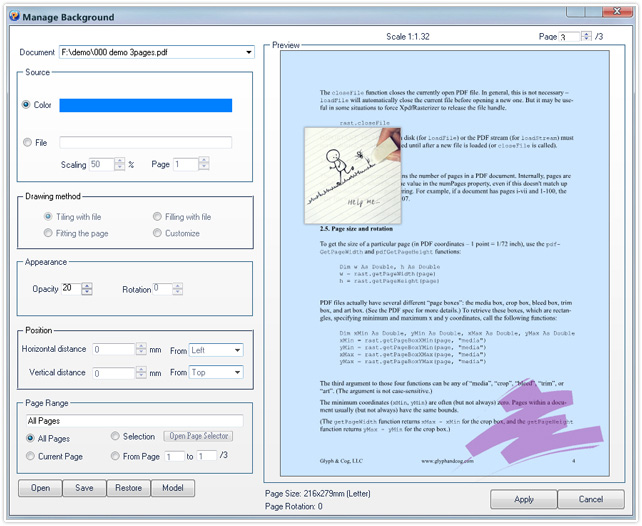
Click on the dropdown list of Document, choose the one you want to insert background from the PDF documents opened in program;
From the Source dialog, click on the color card to choose the color you want, and add to the PDF document as background;
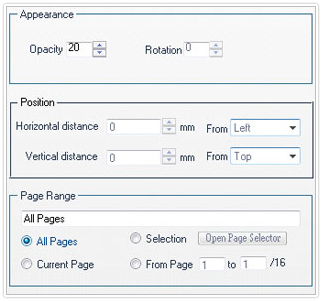
The user can set the opacity of the color background or file background. For the file background, the user can adjust the rotation angle of the file;
With the Page Range, the user can select the pages needed to add background(details go to the Common Work Area);
Note: click on the Open, Save or Restore buttons lactated in the bottom left corner, the user can choose to open the background project files, save the current options as project file, or back to the default values.