
The EXE Builder of PDFCool Studio can quickly convert a PDF document to stand-alone EXE file, which allows you to easily create self-running Slide-Show package (EXE file), and make PDF readable on any computer without PDF reader software installed.
From the top menu bar, go to "Convert > EXE Builder";
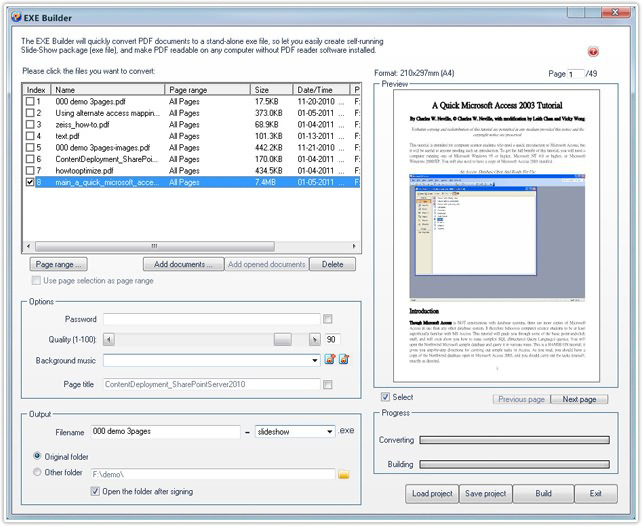
The PDF documents opened in program will be added into the document list automatically. The user can also click on the "Add documents" button to add other PDF documents. Select one PDF document in the document list, click "Page range" button to open the Page Selector dialog, and then choose the pages needed to be dealt with from the PDF document;
Note: If check "Use page selection as page range" option,
the current page selection in the PDF document will be the default page
range.
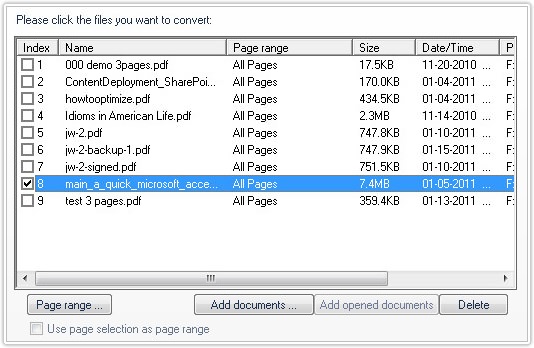
In the "Options" box, you can set the password, quality, page title, as well as adding background music to the EXE file;
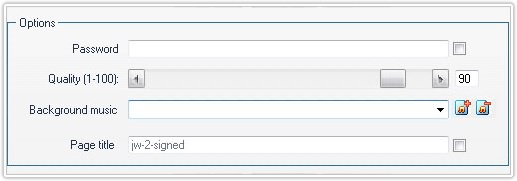
Set the output file name, you can keep the original name with suffix added. You can also enter new output file name. About the output path, you can use the original folder as output path, or choose other folder;
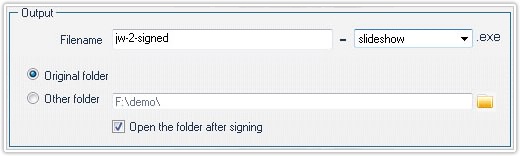
Note:
Click "Load project" button located in
the bottom right of the EXE Builder dialog, the user can import saved project
files; Click "Save project" button, the user can save the current options as
project file for reuse.