
The "Decrypt Documents" function of PDFCool Studio can help the user to easily decrypt batch PDF documents.
From the top menu bar, go to "Security > Decrypt Documents";
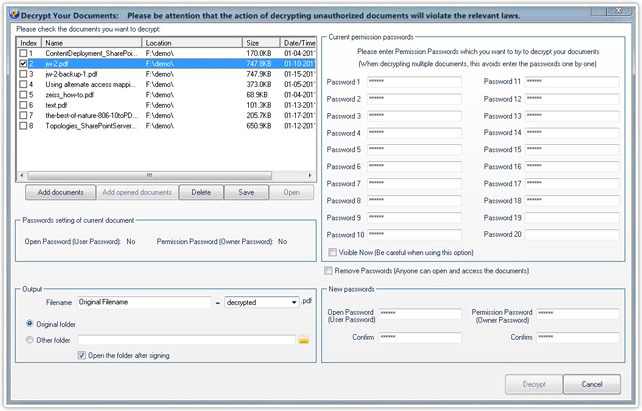
You can add the opened document by clicking "Add opened documents" button or add new PDF documents by clicking "Add documents" button(details go to the Common Work Area);
Note: The "Passwords setting of current document" show the passwords condition of the current selected document.
Enter the permission passwords of the listed PDF documents in the "Current permission passwords" textbox. This function allows you to decrypt batch PDF documents, without entering the passwords one by one as the order of the PDF document list. You can enter the probable passwords you believe according to any order. It can be used in decrypting multiple PDF documents. With this function, you can also enter several probable passwords to decrypt a PDF document which you forgot the password;
Note: Check the Visible Now, the passwords you entered will be visible.
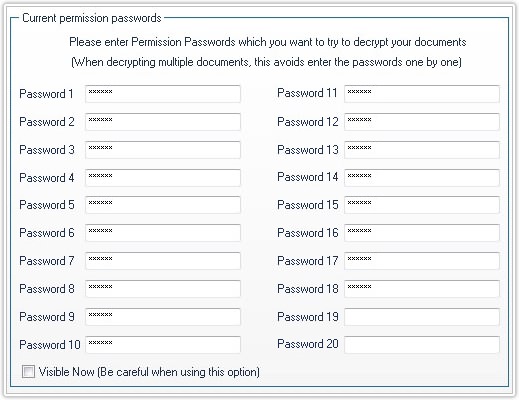
The user can remove the PDF documentsí» original passwords by
check "Remove Passwords" option, or reset new Open Passwords and Permission
Passwords in "New passwords" textbox;
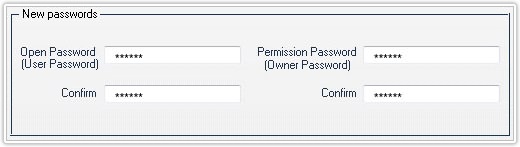
Set the output file name, you can keep the original name with suffix added. You can also enter new output file name. About the output path, you can use the original folder as output path, or choose other folder;