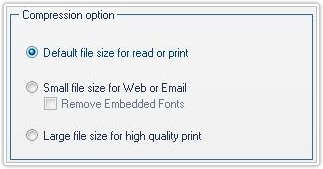PDFCool Studio "Compress Document" fuction allows the user to adjust the size of selected PDF documents freely, so that the adjusted documents can be used for read, print, website or sending emails.
From the top menu bar, click on "Document > Compress Document";
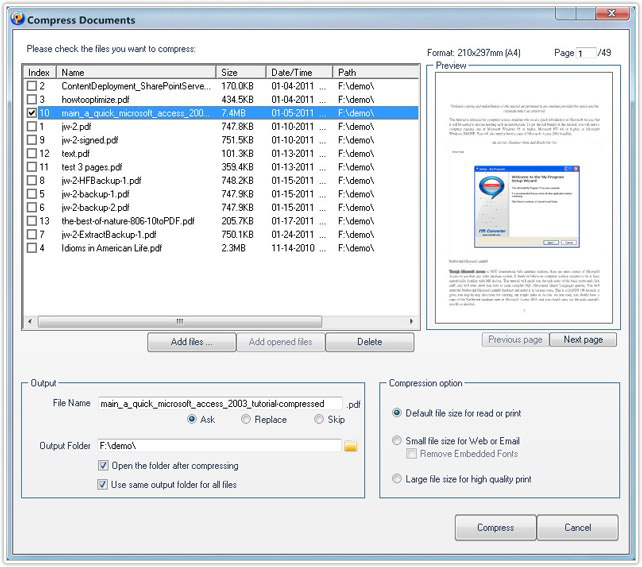
The opened PDF documents in the program will be added to the document list automatically. You can also add more PDF documents by clicking on the "Add files" button;
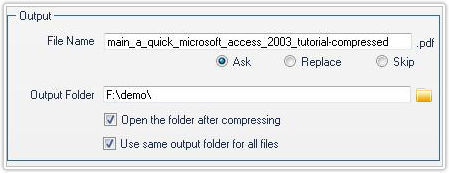
Type the output name in the File Name text box by hand;
Setting: Choose output path by click , or enter the
output path directly by hand.
, or enter the
output path directly by hand.
The user has 3 options about the output file size setting:
a. Choose the
default file size for read or print;
b. Choose the small file size for
Web or Email.
Note: Check the "Remove Embedded Fonts" option, to delete the
special embedded fonts in the PDF document. The text in embedded font will
be converted to the default font, so that the file size of the PDF document
will be compressed to smaller;
c. Choose the large file size for high
quality print;